After moving some Mailboxes from Office 365 to Exchange 2013 on-premises and disabling licenses in the Office 365 portal I got the following warning on my computer (laptop and workstation):
Account Notice
We’ve run into a problem with your Office 365 subscription, and we need your help to fix it.
The same issue can occur when somebody leaves the company and you disable his/her account and remove the Office 2013 from the account while the license is actively used on a workstation.
There is a certain grace period, so you can click the Remind Me Later button and start (for example) Microsoft Word. In Word you’ll see a similar message:
The Reactivate button won’t work here since i twill connect using the existing credential, and this one had the Office 365 license removed.
The solution for this is to remove the license for Office 2013 and reactivate it using another account (without reinstalling Office 365). To check the status of the current license open a command prompt and navigate to the C:\Program Files (X86)\Microsoft Office\Office15 directory and execute the OSPP script:
C:\> Cscript ospp.vbs /dstatus
Clearly visible it the grade periode. The last 5 characters of the installed product key are listed as well, please note them or copy them onto the Clipboard.
To remove the license from your workstation execute the OSPP script again with the /unpkey option followed by the last 5 characters:
C:\> Cscript ospp.vbs /unpkey:J2K9Y
When finished, reboot the computer, logon again and start (for example) MS Word. Word will ask you to reactive the problem. Logon using a different credential and Office 2013 will be licensed again.
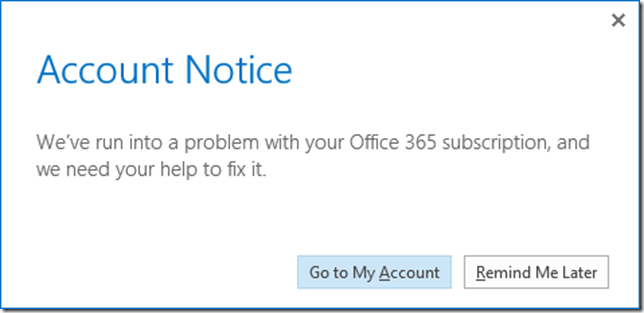
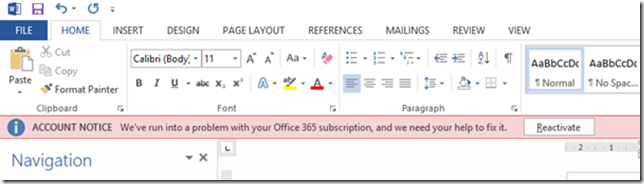
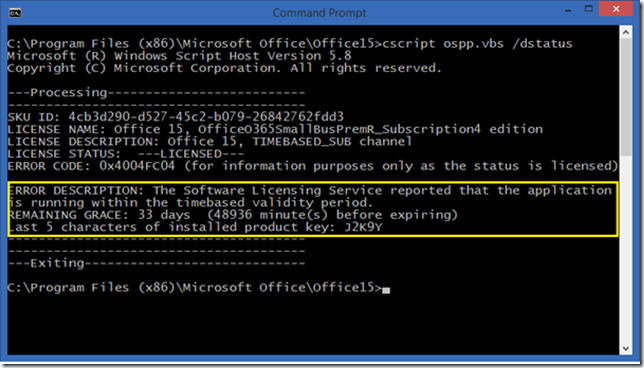
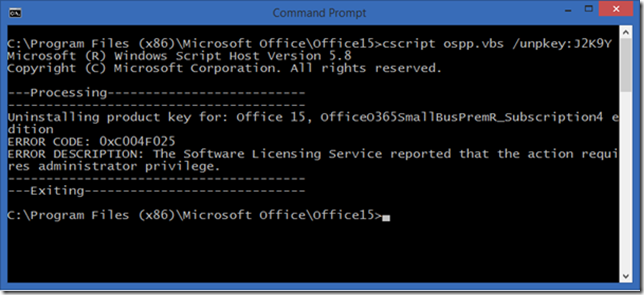
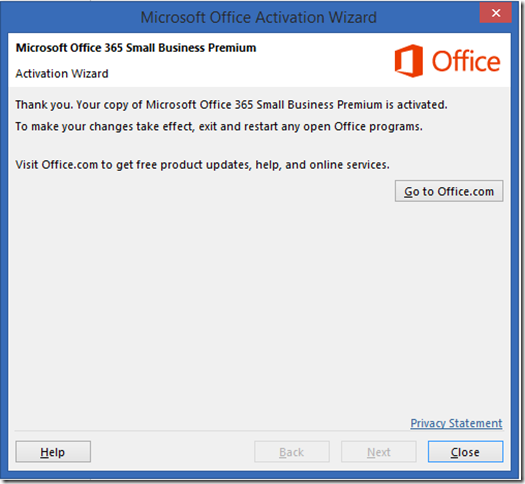
Thank you a bunch. This helped me out with a client on-site. Very simple.
LikeLike
You are the best! thanks
LikeLike