Although it is possible to auto-upgrade your Azure AD Connect server, not all releases are available through the auto-upgrade mechanism.
The current version of Azure AD Connect is 1.4.38.0, released on December 9, 2019 and is not available through auto-upgrade for example. The version on my Azure AD connect server is 1.4.18.0. You can easily check this in Control Panel | Programs | Programs and Features.
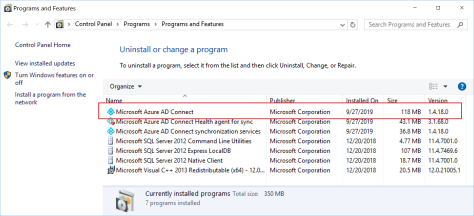
For the version release history of Azure AD Connect check this page: Azure AD Connect: Version release history.
Upgrading is easy, download the latest version from Microsoft Azure Active Directory Connect download page and start the downloaded Windows installer package. When the Upgrade Azure Active Directory Connect window appears, click Upgrade and follow the wizard.
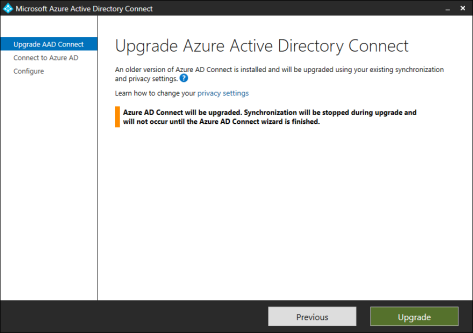
Enter the global tenant admin password in the Connect to Azure AD window, click Next and the Ready to Configure window appears.
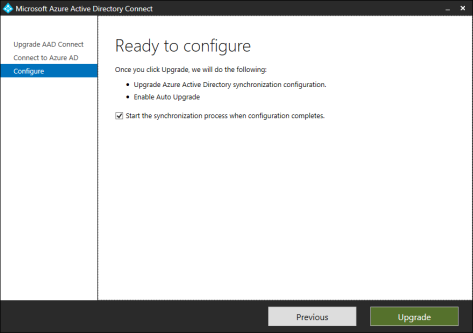
It will upgrade the Azure AD synchronization configuration and it will enable auto-upgrade. If needed, you can uncheck the start the synchronization process when configuration completes checkbox, this way you can make manual changes before synchronization start.
Click Upgrade and with 2 minutes the upgrade is finished, and synchronization will resume.
Hi Jaap,
What is your experience with manual upgrade, often Successfull?
Further auto upgrade is only enabled in some scenario’s see https://docs.microsoft.com/en-us/azure/active-directory/hybrid/how-to-connect-install-automatic-upgrade
When AD Connect manages the ADFS RP then also auto upgrade is disabled.
LikeLike
No complaints about the manual upgrade, it usually works fine.
LikeLike