While preparing a Windows 2019 Core server for an Exchange 2019 Edge Transport server I had to set the FQDN of the server. The server name itself is not difficult, you can change this using the SCONFIG tool, but you cannot change the DNS suffix using SCONFIG.
For changing the DNS suffix on a Windows 2019 Core you can use the NETDOM, the REG.EXE or PowerShell:
netdom computername %computername% /makeprimary:%computername%.exchangelabs.nl
or when using the computer name itself:
netdomain computername AMS-EDGE01 /makeprimary:AMS-EDGE01.exchangelabs.nl
To add the registry key needed for the DNS suffix (HKLM\SYSTEM\CurrentControlSet\Services\Tcpip\Parameters\Domain\NV Domain) you can also use the REG.EXE tool:
reg.exe add HKLM\SYSTEM\CurrentControlSet\services\Tcpip\Parameters /v “NV Domain” /t REG_SZ /d “exchangelabs.nl” /f
Or you can use PowerShell:
New-ItemProperty -Path “HKLM:\ SYSTEM\CurrentControlSet\services\Tcpip\Parameters\” -Name “NV Domain” -PropertyType REG_SZ -Value “exchangelabs.nl”
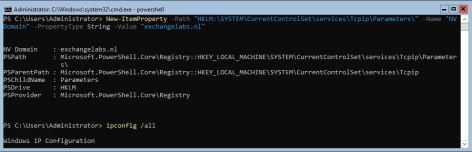
Reboot the server, run IPCONFIG /ALL and you’ll see the DNS suffix. The server can now be used for installing Exchange 2019 Edge Transport server.
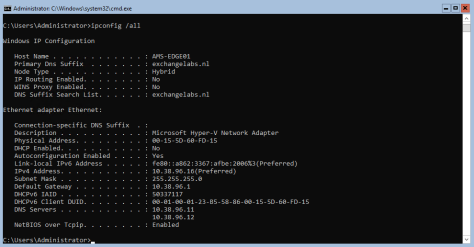
Hi Jaap, thanks for the article. Just wondering why you need to set the DNS suffix? If you have only one domain, shouldn’t the default setting be fine?
LikeLike