Now that Microsoft has Exchange Server 2016 it’s time to have a closer look at what’s new in the product. It might not be a surprise that it looks a lot like Exchange Online. Not surprisingly since Microsoft is developing Exchange for the cloud, and Exchange on-premises is just a spin-off of Exchange Online, released on a quarterly basis.
It might be blunt to say, but Exchange 2016 is nothing more than Exchange 2013 Service Pack 2, if you look at the version numbering with PowerShell (Get-ExchangeServer | Select Name,AdminDisplayVersion) you’ll see that it’s actually a minor upgrade from 15.0 (Exchange 2013) to 15.1 (Exchange 2016).
The question can be raised why a new version? It’s all about the support lifecycle, and get rid of support for Exchange Server 2007. Customers need a new version, from a support point of view or from a license point of view (software assurance).
But, back to Exchange 2016… it is a new version, and with a new version also new features are introduced and other features are deprecated or removed.
New in Exchange 2016
There are a number of new features introduced in Exchange 2016 which can all be found on the Microsoft web site, and I’ll discuss a few of them here.
Outlook on the Web
Outlook on the Web is the rebranded new version of OWA. It has an improved look-and-feel and works smoother than before. This sounds like a lot of marketing blah blah but it is actually true. Outlook on the Web is also the primary email client for Exchange Online. This is the client that is controlled by the Exchange development team, and a lot of effort is put into Outlook on the Web. New features are introduced in Outlook on the Web first, sometimes way before these features are included in Outlook itself. Look at Office 365 Groups, these have been available in OWA for almost a year now, and they are now introduced in Outlook 2016! The same is true for something called Modern Attachments, but I’ll get back on these later on…
Figure 1. The new User Interface for Outlook on the Web.
Strongly related to Outlook on the Web is another server role (not an Exchange server role though!) called Office Online Server 2016, the successor of Office Web Apps server 2013. This server is used by Exchange to render Office attachments for use in Outlook on the Web. As such it is a mandatory role, but a lot of people don’t realize this.
Figure 2. Office attachment, rendered in Office Online Server and shown in Outlook on the Web
From an end-user perspective new in Exchange 2016 is a feature called Modern Attachments (it might get boring, but this was also already available in Exchange Online). With modern attachments you can send out email messages with (very) large attachments, but the attachments are not actually attached to the email message, they are stored on OneDrive for Business, and only the link to the attachment in OneDrive for Business is attached to the email message. This is working in Outlook on the Web and in Outlook 2016. Very nice improvement!
Simplified Architecture
Microsoft has released a whitepaper with the Preferred Architecture. This is a whitepaper about deploying Exchange 2013, and the thought behind this whitepaper is like “we know how to deploy Exchange”. The simplified architecture is Microsoft’s way to enforcing the Preferred Architecture to this new version. You can check Ross Smith’s presenation at Ignite about the Preferred Architecture on Channel 9: http://aka.ms/ExchangePAIgnite
It means that by default the old Client Access server role and Mailbox server role are now combined into only one server role, the Exchange 2016 Mailbox server role. Under the hood it’s nothing more than the old multi-server role, but it is now enforced. This means you can no longer install dedicated Client Access server roles anymore. The Client Access components are still available however, you can see this when installing Exchange 2016 unattended:
Figure 3. The Client Access components are clearly visible during Unattended Setup
At the same time it means you cannot use Windows NLB anymore if your servers are configured in a Database Availability Group, which is most likely the case. For load balancing purposes you have to use a hardware load balancer with Exchange 2016, and it is now recommended to use a Layer-7 solution.
MapiHttp as the default protocol
MapiHttp is now the default protocol for Outlook clients to connect with Exchange 2016, and Outlook Anywhere (which has been around since Exchange 2003!) is now deprecated. For MapiHttp you need Outlook 2013 SP1 or higher, for Outlook 2010 (SP2 or higher is needed for Exchange 2016) Outlook Anywhere is still used.
MapiHttp is much more efficient than Outlook Anywhere, it is more stable when working with flaky Wifi networks and starting up the Outlook client is much faster compared to Outlook Anywhere. After the release of Exchange 2013 SP1 I wrote an interesting article about Mapihttp which you can find here: http://bit.ly/MapiHttp
Auto Expanding Archives
Maybe you have heard about Auto Expanding Archives recently, Expanding Archives has blogged something about this cool feature. You start with a 100GB Archive Mailbox, and at one point when this Archive Mailbox reaches its limit, it is automatically increased with 50GB increments (it actually adds another 50GB Archive Mailbox, but this is fully transparent). This feature is already available in Exchange Online, but unfortunately this feature did not make it to Exchange 2016 at this point. Maybe it will in a future CU, but that’s unknown at this moment.
Storage Improvements
Just like previous version, Microsoft has made some improvements to the way ESE (Extensible Storage Engine, i.e. the database engine in Exchange) is working. But it is not only the ESE improvements, Microsoft now also recommends using the ReFS (Resilient File System) instead of NTFS. ReFS was already supported in Exchange 2013, but it is now a recommended solution. Fellow MPV Michel de Rooij blogged about using ReFS in Exchange 2013 and found some interesting facts. You can find his blogpost here: http://bit.ly/ExReFS.
Deprecated in Exchange 2016
New versions come with new features, and at the same time a new version is used to cut old features, or deprecate them. It can also happen that features are on the feature list, but simply don’t make it. This is a small list of features that are not available or deprecated in Exchange 2016:
- Support for Outlook 2007
- Support for Exchange 2007
- Outlook Anywhere
- Client Access server role
- MAPI/CDO
Integration with Office 365
Exchange 2016 is even further integrated into Office 365. When you have a hybrid environment more options are available then when you have a pure on-premises environment. Look at features like Exchange Online Protection (ok, this is available in a stand-alone environment with Exchange on-premises as well), the new Compliance Center or Modern Attachments.
To facilitate these hybrid improvements Microsoft also released a new Hybrid Configuration Wizard, which is available as a separate download:
Coexistence scenarios
Since Exchange 2013 and Exchange 2016 are so close together, coexistence between the two is very, very easy. Unlike previous versions, Exchange 2013 Client Access can proxy requests to Exchange 2016 Mailbox, and of course Exchange 2016 can proxy requests directly to Exchange 2013. This up-version proxy makes integration between the two very easy. Just add Exchange 2016 servers to an existing, load balanced array of Exchange 2013 Client Access server and continue working. It doesn’t matter where the user’s Mailbox is located, it is fully transparent. The client experience matches the version of the Mailbox server where the Mailbox is located.
Figure 4. Up-version proxy with Exchange 2013. Just add Exchange 2016 servers to a load balanced array of Exchange 2013 Client Access servers.
It is not possible to add Exchange 2016 Mailbox servers to an Exchange 2013 Database Availability Group, so you have to create a new DAG with new Mailbox databases. Once created you can gradually move Mailboxes from Exchange 2013 to Exchange 2016 and when needed, gradually add Exchange 2016 servers and gradually phase out Exchange 2013 servers.
Coexistence with Exchange 2010 is ‘old skool’, this is not different then the Exchange 2010/2013 coexistence we’ve seen in the past. Create a new load balanced array of Exchange 2016 servers, configure the Exchange 2016 virtual directories, configure Outlook Anywhere and MapiHttp and import existing SSL certificates (no need for a legacy namespace). At this point you can swing your existing namespace to the Exchange 2016 servers and start moving Mailboxes.
Figure 5. The Exchange 2010 and Exchange 2016 coexistence is not different compared to the Exchange 2010 and Exchange 2013 coexistence.
In my humble opinion, the coexistence scenarios, especially the Exchange 2013/Exchange 2016 version is a very neat solution and makes life much easier than in the past. This is one of the great improvements that comes out of Office 365.
Note. Coexistence with Exchange 2007 is not supported, and it is blocked hard-coded in the setup application.
Summary
Version 2016 is the latest version of Exchange server. Since all development is done in Office 365 (i.e. Exchange Online) it might not be a surprise that Exchange 2016 is very similar to Exchange Online. The look and feel and functionality are clearly derived from Exchange Online. Unfortunately not all nice features are available on-premises. Delve, Clutter and Office 365 Groups (now called Outlook Groups) are features that are only available online, the hardware resources needed to implement this are huge, and not feasible for on-premises customers.
The development in Exchange Online also bring a lot of improvements. Take a look at the Exchange 2013/2016 coexistence, this is a great solution coming straight out of Exchange Online.
Exchange 2016 at the same time is moving more and more to Office 365 and a great features are available when creating a hybrid configuration, where Exchange 2016 is integrated with Exchange Online. This is something that takes place today, but will be even more improved the upcoming years.
Which brings us to the last question that is bothering quite a number of customers: will this be the last version of Exchange on-premises? It all depends on customer demand of course, as long as there are major customers that implement Exchange on-premises, Microsoft will continue delivering software. Will there be a new major version in a couple of years? I personally doubt it since Microsoft will continue to deliver new features and functionality through Cumulative Updates on a regular basis, so maybe we end up with Exchange 2016 CU20 in the Calender Year 2020, we’ll see what happens the upcoming years 🙂

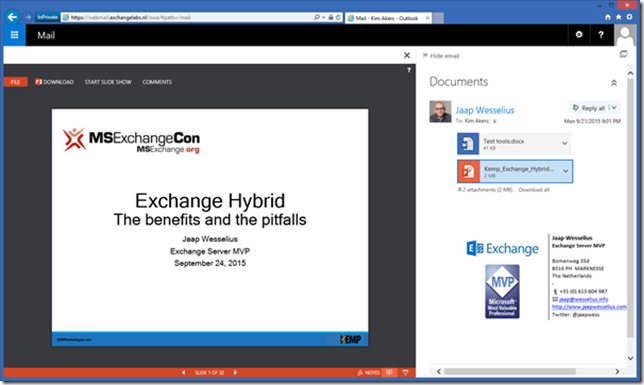
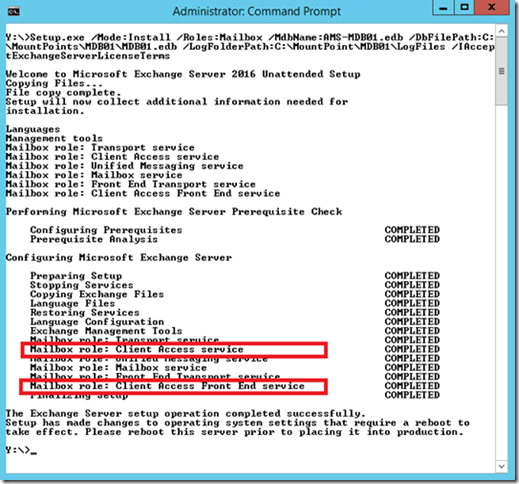
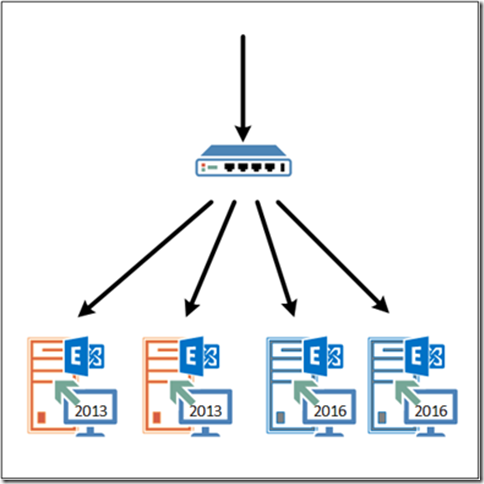

One thought on “Exchange 2016 – What’s new?”