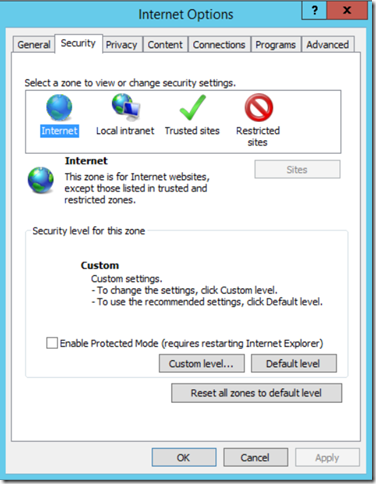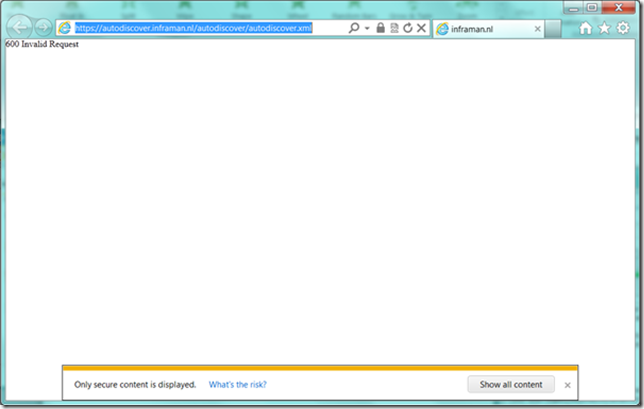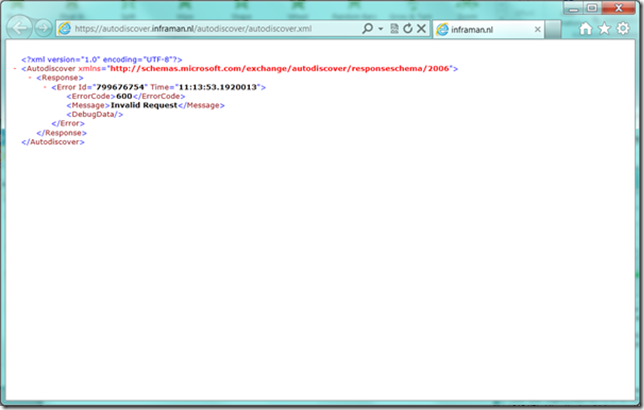I hate this…. And most likely you too otherwise you didn’t end up here
When logged on to an Exchange server, ready for starting the Hybrid Configuration Wizard, you try to logon to Exchange Online you end up with a warning (or ‘error’) message:
We can’t sign you in
Your browser is currently set to block JavaScript. You need to allow JavaScript to use this service.
To learn how to allow JavaScript or to find out whether your browser supports JavaScript, check the online help in your web browser.
Like the screenshot below:
To enable JavaScript on your computer you have to enable Active Scripting. To do so, go to Internet Options, select the Security tab and choose Custom Level.
Now scroll all the way down (or press page down 12 times ) and enable Active Scripting:
You will get a warning message “Are you sure you want to change the settings for this zone”, click Yes and click OK.
Restart your Internet Explorer browser and you can login on Exchange Online and continue with the Hybrid Configuration Wizard (or whatever you were trying to achieve).